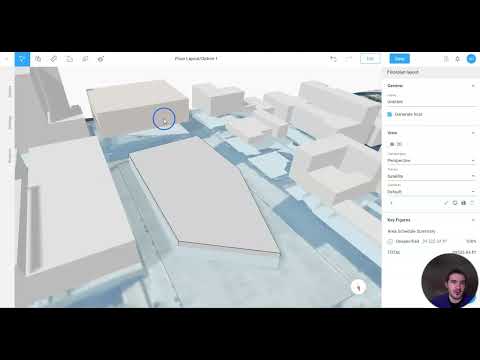How Can I Quickly Create a Multi-Use Layout Using Skema's Freeform Massing Tools? - Ask Alex
Create a Multi-Use Layout in Seconds with Skema's Freeform Massing Tools
Starting with a simple rectangular mass, Alex will showcase how you can alter the geometry of the mass to create a multi-use layout in just a few clicks with the tools available in Skema.
Transcript:
Alex here and a question I've been asked about Skema is how can I begin to develop alter or
change a geometry within Skema that I have created well there's a couple tools you can use to go
about doing so so for example I just have this basic free form massing that I created what I can
do is I can use the add or remove and Edge tool and the slice tool to begin to develop it a little
bit more so for example by adding or removing an edge this creates a new spot on the side of
a face that I can then push or pull for example I created a new Edge there so now it's split the
face in half and what it can do is I can begin to push and pull this geometry out a little bit more
or push it in and I can do the same thing on this side take an edge put it here and now again I can
begin to push or pull the geometry a little bit more now another edit I can do once I've already
begun to alter the shape of it is I can split up my massing so I have different parts within the
same block and the same building so what I can do is select the massing and use the slice tool to
begin to slice up the project now I'm just going to slice it there and now I have two separate
parts to it I'm going to slice it one more time just this one right here and right there so now I
have three parts to the building and what I can do is begin to alter the floor count of it and begin
to change the space use of it so I can make this offices I can make this spot let's change it to
eight floors and we can make it University space and then this spot right here can remain retail
space and now I have this new interesting geometry and massing that began only as a basic rectangle.