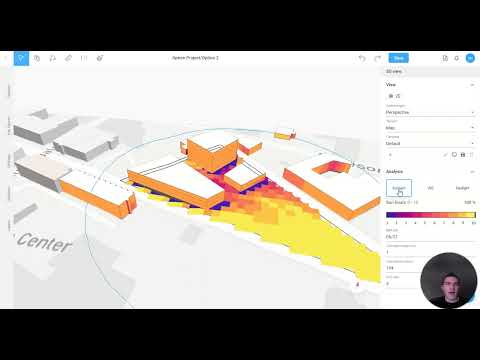Supercharging Hospitality Design: Discovering Why Skema is Called a "Fast Forward Button" for Design
Walk through Skema’s Hospitality Demo Design Catalog with Alex and Kristina. See how to set dimensional rules, edit units, and make changes that sync across all instances. See why Skema is called a fast-forward button, helping you save time on tedious tasks so you can focus on creative design.
This is a clip from a recent webinar "Supercharging Hospitality Design: Save Time Without Compromising Quality or Creativity. Click here to watch the full webinar and get started with design automation.
Transcript
so now we're ready to go into the product and so we're going to start with our demo design catalog
for Hospitality like I said this demo project is our sandbox that we're kind of opened up to
everyone so that you can play with it it's got more than a few things in it that you wouldn't
actually do for a project um and there's two main reasons that we included that one is because we
want to show you how easy it is to sort of adjust things um and two we want to make sure that we're
showing the unusual shapes and morphing and things so can understand how Skema recreates your data so
Alex is showing us right now the design catalog and he's gone into one of the units just to
reinforce kind of the level of quality and detail that you can find in each unit so you'll see this
is a double Queen it has all of the furniture the nightstands the desk the window placement
um finishes Etc and the other very important thing about Skema is as you're creating Your
Design catalog you can set some of these Dimension restrictions and limits and rules that help inform
how morphing works so for example if you have a bathroom pod that has to be a very explicit this
Dimension you can set those rules in so even as the unit flexes or morphs to new shapes it won't
change the dimension of that bathroom you can set minimums don't get smaller than 30 inches you can
set maximums don't get bigger than 10 feet let's say um whatever makes sense for your particular
building type your particular unit you can create all those rules those are all things that
are accustomed to your particular setup um so why don't we go over to the demo project that you guys
will have access to within your Skema instance so this is just one particular example as I mentioned
there's more than a few things in this project that would not be things you normally do for
example you might have these really large deluxe luxury suites next to a single Twin bedroom that's
not typically the same sort of hotel and same type of project um we did that primarily as I said so
that you can really start moving things around you can start seeing how easy it is for to drag and
drop to reorient the building to drag in new units to change things to mirror things that you can get
you know bathrooms you know wet walls backed up against each other for example it's all things
that really it's meant to just let you play with it as a starting point to understand some more
of the capabilities with this demo project you're also able to get the Revit export so why don't we
jump over to that um right now and see just so you can understand more clearly the level of quality
and detail that can come out of Skema um so this is an export of that particular project you'll
see that each unit comes in as sort of a its own independent group so that you can go in and manage
that just how you would in your normal design process you're able to remove things if you make a
change in one particular group for example let's say Alex is going to delete this um occasional
chair and sort of you know little end table you'll see that it actually updates in the other similar
you know units in that project object you can can easily create the changes that you need to
additionally because it's in Revit you can do all of the normal things that you would have done had
you created this inherently naturally in Revit it just comes in automatically sort of pre-started
for you so again it's a fast forward button a fast forward tool to speed up your process